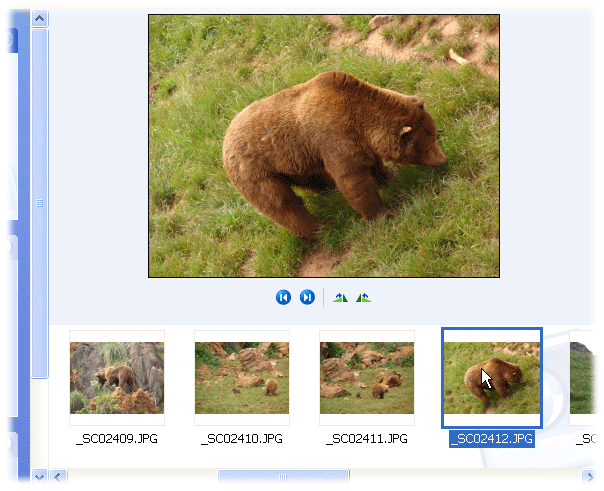How it works
Following you will find an image gallery with a description of the simple steps you have to follow for DeleteFIX Photo to recover your deleted photos.
1. Start a new recovery
Connect you camera and click on the “New recovery” button.
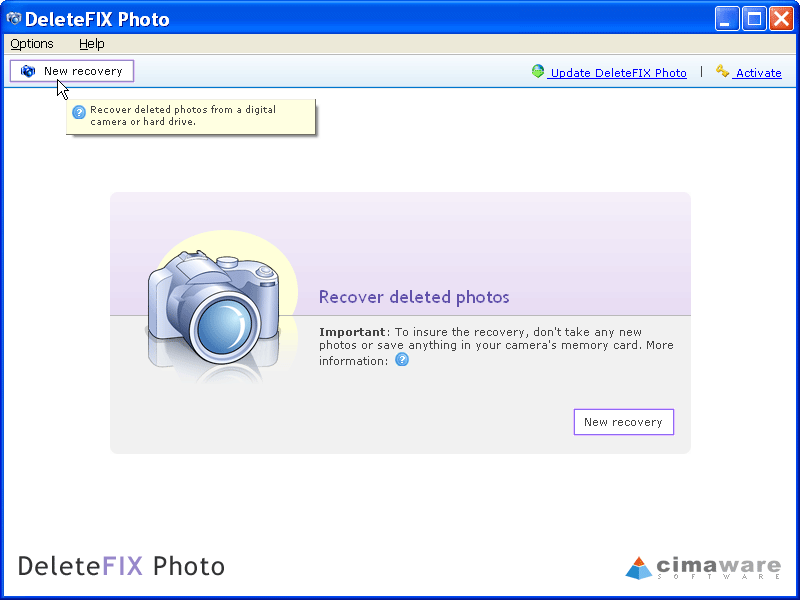
2. Select your camera model
Click on the make and model drop down menu and select your camera.
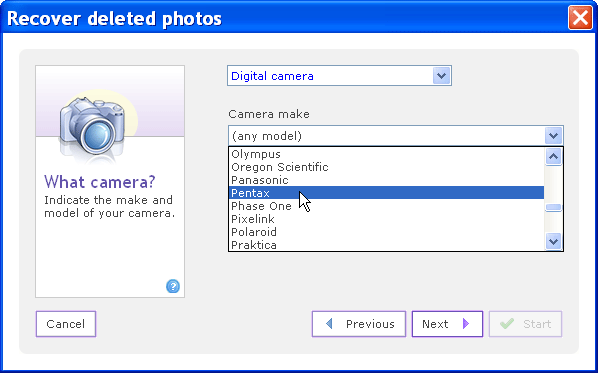
3. Start the search
lick on "Start" for DeleteFIX Photo to begin searching for your photos.
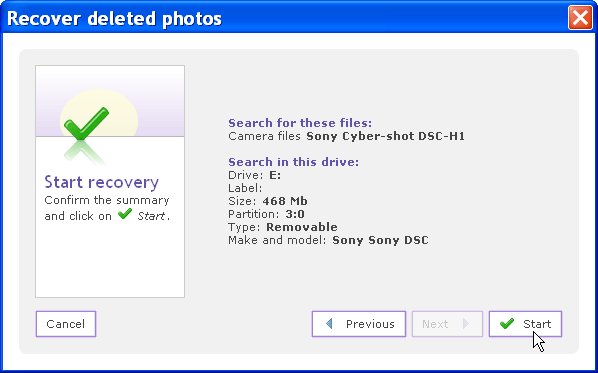
4. DeleteFIX Photo is recovering your photos
Wait while the recovery process is completed.
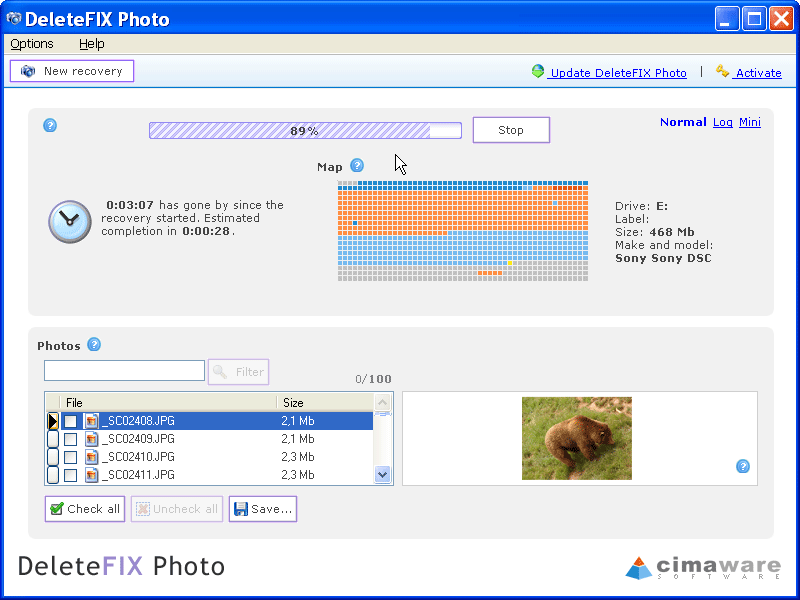
5. Check the results
You can view any photo in the list.
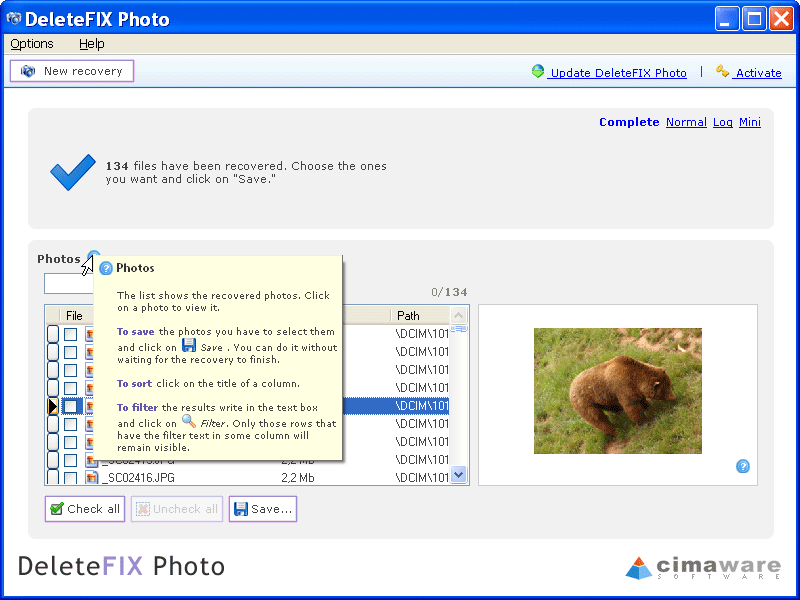
6. Select your photos
Select the photos you want to save (or choose "Check all") and click on the "Save" button. The program will ask you where you want to save the photos.
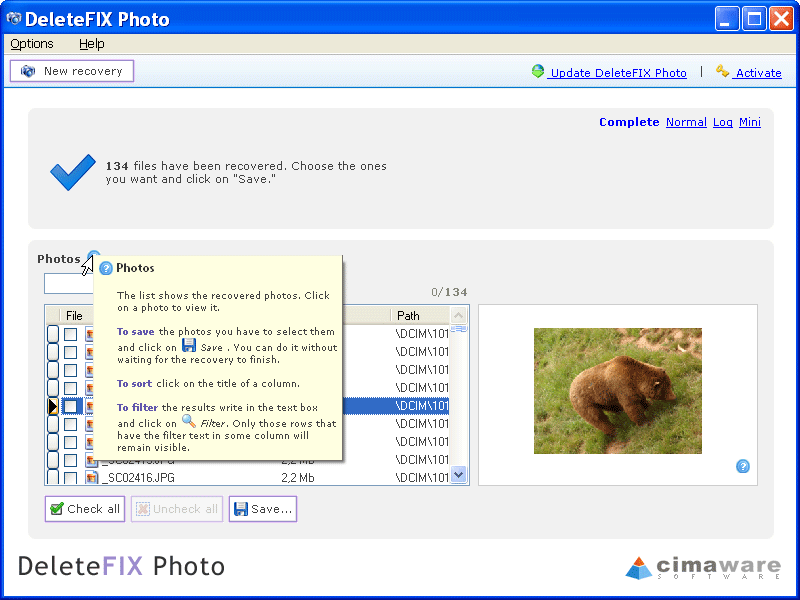
7. DeleteFIX Photo is saving your photos
Wait while DeleteFIX Photo saves the recovered photos to the location you selected.
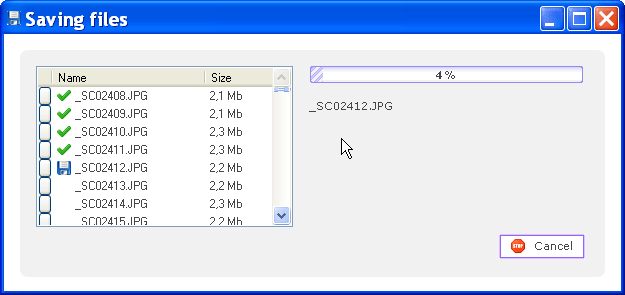
8. That is it!
Your photos are now recovered and saved.